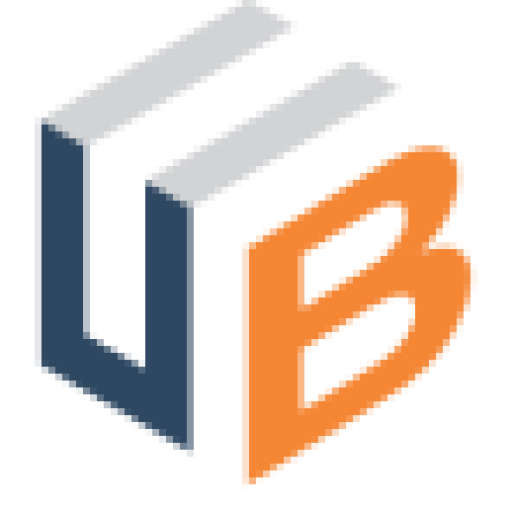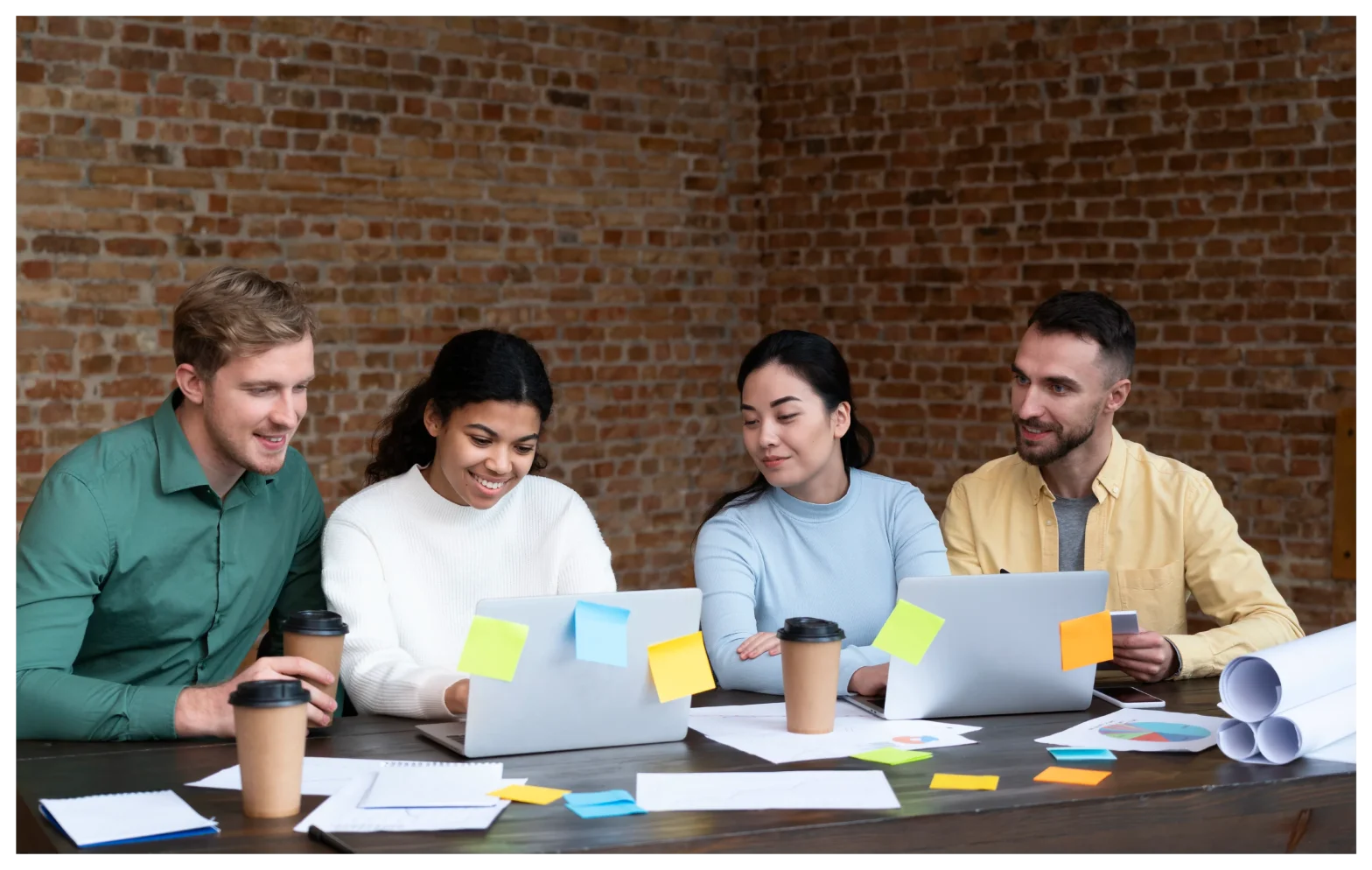
Introduction
Collaboration in a team is a vital part of productivity. But for most companies, the challenge has always been getting access to a full suite of tools to expand team collaboration capabilities. This is what makes office 365 and google docs invaluable. With these web-based apps, your teams can collaborate, communicate, unify content creation and storage and enhance discovery and sharing of information.
How to Use Office 365 to Collaborate With Your Teams
1. Work From Any Device Anywhere
Being on-the-go is no longer an excuse for not catching up on your work when you have office 365. With the office 365 mobile app, you can conveniently access your files while away from your computer. As well, since all work is saved online you or others can access, share and edit the documents from anywhere.
2. Cloud Storage
Unified cloud storage allows real-time collaboration on projects in the following ways:
- Teams on different continents can work on files at any time of the day.
- Changes made by different team members are saved to the drive.
- Share bulky files that would otherwise not fit on an email.
3. Co-Authoring
The co-authoring feature is available through one drive for business. Teams can:
- Simultaneously work on a file.
- View and track all changes as they happen.
- Instantly get in touch with team members through skype for business.
Follow these steps:
- Click on the shared link.
- Edit the document offline or in word online.
- If others are editing, you will see their changes in real time.
4. Use Office 365 for Email, Calendar and Yammer
It can be exhausting to manually assign permissions to people for every task. With Office 365 groups, you get automatic control of who sees documents, emails or receives meeting invites. Team members can view group emails, respond to chats and attend meetings.
- To create a group in outlook, go to the groups section in the home tab.
- To create a group in Yammer, click “Yammer” in office 365.
- Click “create a new group”.
- Define whether the group is internal or internal.
- Add details such as group name, members’ details and access permissions.
- Click “create group”.
How Google Docs Improves Collaboration in Small Teams
With google docs, teams can:
1. Work on The Same File in Real Time
If you want to work on a document with your team mates,
- First, share the document with them (details on how to share are discussed below). Grant them editing permissions.
- When your teammate starts editing, you will see the work in progress and the editor’s name.
- If editing is not done in real time, you can use the “add comments” option to communicate.
Follow these steps:
- Click on the plus sign to enable comments.
- Add comment.
- You can also click on the 3 dots and edit(reply), delete or get a url that will link to the comments. All parties editing the document can communicate back and forth through this comments section.
- Recommend edits
All edits become actionable suggestions.
2. Share Files
With your document open in google docs,
- Click “share”
- Enter the recipients’ email addresses.
- Grant access permissions.
- Click “done”.
- You can also copy the link if you want to send it through chat.
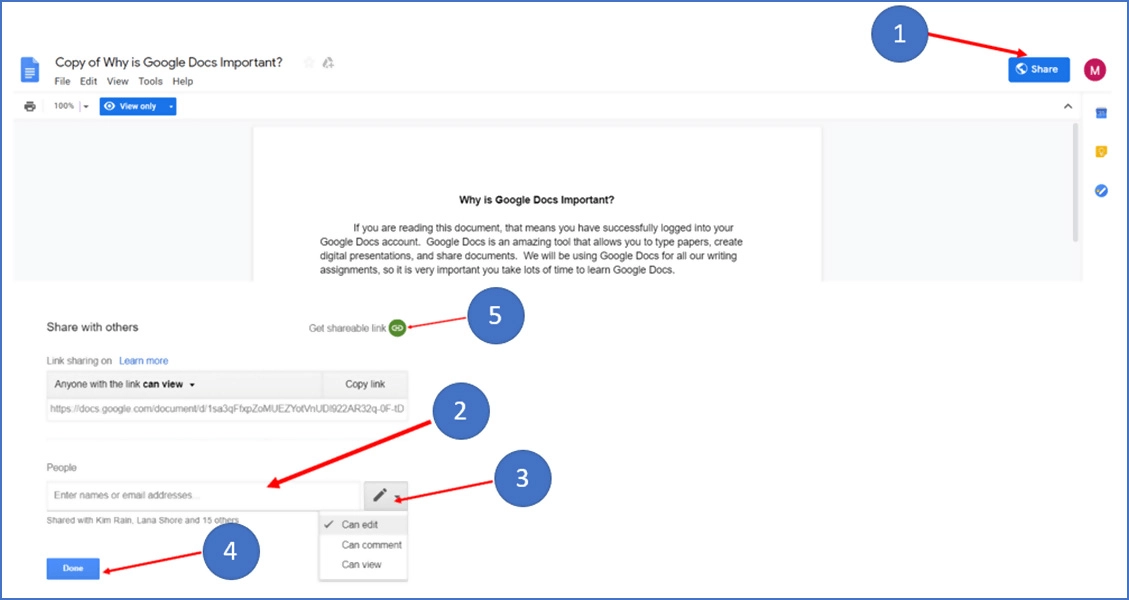
3. Sync to Work Offline
You can continue working offline if you are travelling or don’t have internet access.
On your Mac or Windows computer.
You need “Backup and Sync” to work offline on your Mac or windows computer.
- While in google drive, click on the settings cogwheel in your browser.
- You will see backup and Sync on the pop up.
- Follow the below instructions to download and use the app on your Mac computer:
- Follow these instructions to download and use the app on your Windows computer:
- Follow these instructions to download and use the app on your Android device.
- Install “Google docs offline” on chrome. You can install the extension from chrome web store.
- Next, go to settings and check “offline”.
Conclusion
Office 365 and Google docs are easy-to-use tools for improving collaboration within small teams. What’s more, they don’t have a steep learning curve and you can get started with both applications for free.
Our blog
Latest blog posts
Tool and strategies modern teams need to help their companies grow.

B2B companies must generate leads that are ready to buy their products in order to me...

In the absence of a constant flow of leads, sales teams can't meet their targets and ...

Podcasts and webinars are powerful tools that marketers can use to reach new audience...